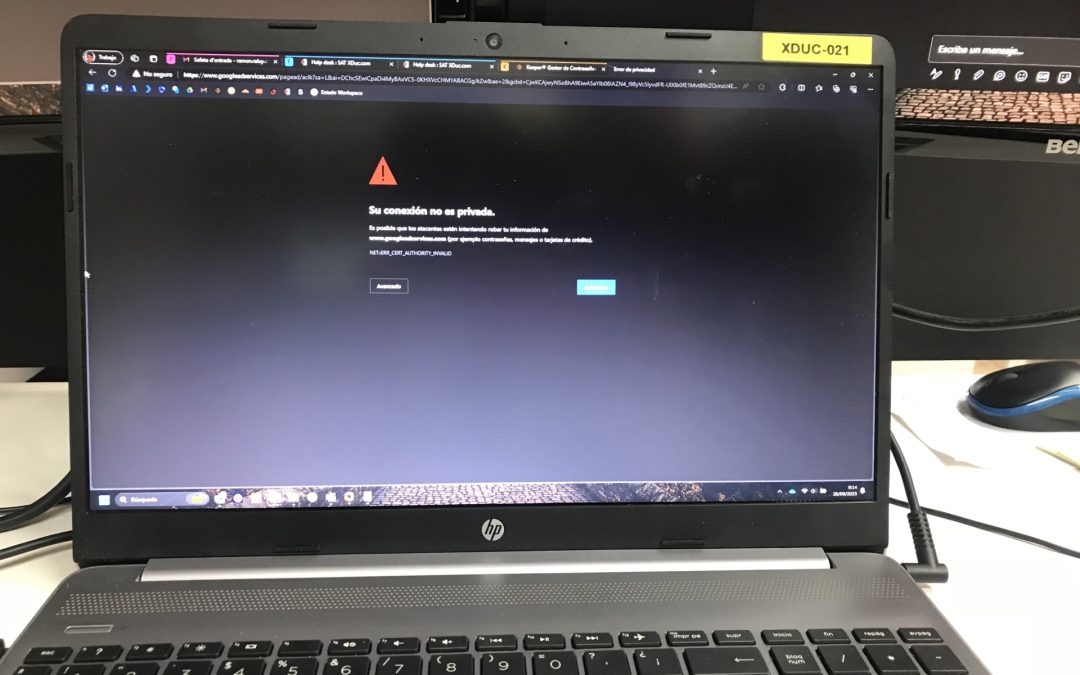A message indicating that a web page is not secure is usually displayed when the browser detects that the connection between your device and the website is not protected by an SSL (Secure Sockets Layer) or TLS (Transport Layer Security) certificate. These security protocols ensure that data transmitted between your browser and the website is encrypted and protected.
There are several reasons why a website may be marked as unsafe:
What to do if the message about an unsafe web page appears
1. Lack of SSL or TLS certificate: If a website does not have an SSL or TLS certificate installed, the connection between the user and the site is not encrypted, which can make the information vulnerable to being intercepted by third parties.
2. Expired or invalid SSL certificate: If the website’s SSL certificate is expired, invalid, or does not match the domain, the browser will display a security warning.
3. Fake or Phishing Website: Phishing websites attempt to impersonate legitimate sites to steal users’ personal and financial information. Browsers identify these sites as unsafe to protect users.
4. Mixed content (HTTP and HTTPS): If a website uses both secure (HTTPS) and unsecured (HTTP) connections, the browser can mark it as not secure. This can occur when loading resources (images, scripts) over HTTP on an HTTPS page.
5. Unsafe content: If a website contains unsafe elements, such as malware downloads or malicious content, the browser may warn that the site is unsafe.
If your web browser tells you that a web page is not secure, it is important to take precautions and evaluate the situation. Here we indicate some steps to follow:
- Do not provide personal information: Avoid entering personal, financial or confidential information on websites that your browser flags as unsafe.
- Check URL: Make sure the web address (URL) is correct and spelled correctly. Sometimes typos can lead to unsafe sites.
- Check the SSL certificate: Check if the website has an SSL (Secure Sockets Layer) certificate. You can do this by clicking on the lock icon or on the left side of the browser’s address bar. A secure site will have a lock and display “Secure Connection.”
- Evaluate the content: See if the website looks legitimate and professional. If you see suspicious content, strange links, or if the page requests unusual information, it is likely an unsafe page.
- Use antivirus and security software: Make sure you have updated antivirus and security software on your device that can help detect and block malicious websites.
- Update your browser: Make sure you are using the most recent version of your web browser. Updates often contain security improvements.
- Report the problem: If you find a website that you consider dangerous or unsafe, you can report it to your Internet service provider or web browser so they can take action.
- Avoid downloading files: If the website is not secure, avoid downloading attachments or programs from it, as they may contain malware or viruses.
- Exit the page: If you have doubts about the security of the page, it is better to close it and avoid continuing to browse it.
- Find additional information: Conduct an Internet search to find comments or reviews about the website in question. Other people may have had similar experiences and share useful information.
Remember that it is essential to maintain a high level of caution when browsing the Internet to protect your personal information and your device against potential online threats.